深入理解 Docker 容器

Synopsis: Linux 容器(Linux Containers,缩写为 LXC)并不是模拟出一个完整的操作系统,而是对进程进行隔离。Docker 属于 Linux 容器的一种封装,提供简单易用的容器使用接口,它是目前最流行的 Linux 容器解决方案。Docker 非常适合 devops 快速构建相同的运行环境、运行微服务架构等
Docker 是 Docker.Inc 公司开源的一个基于 LXC 技术之上构建的容器引擎,源代码 托管在 GitHub 上,使用 Go 语言开发,遵从 Apache 2.0 开源协议
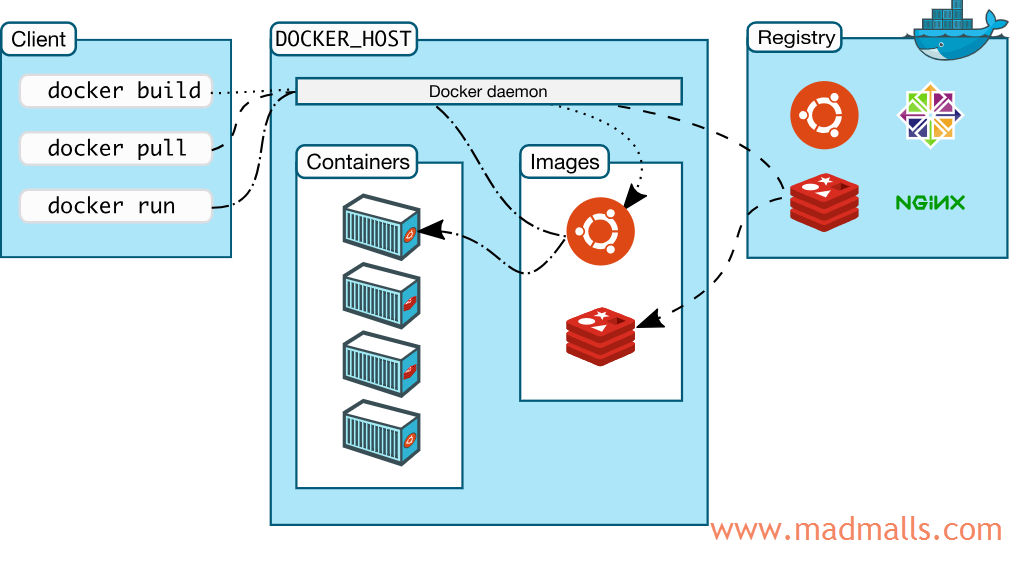
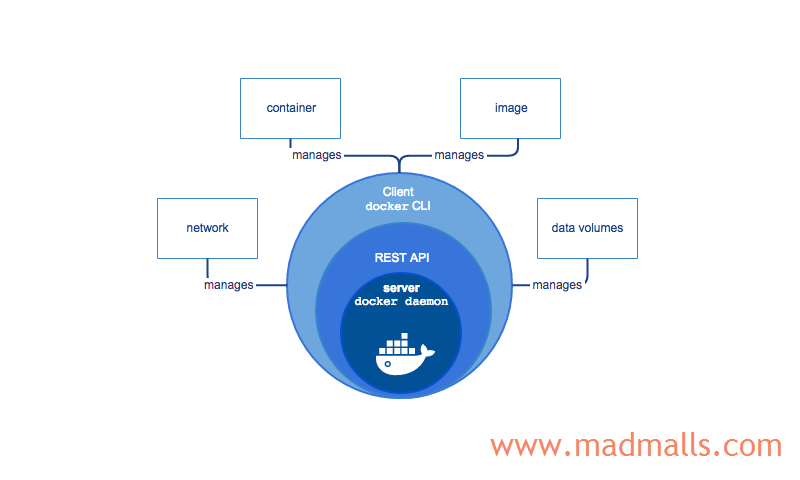
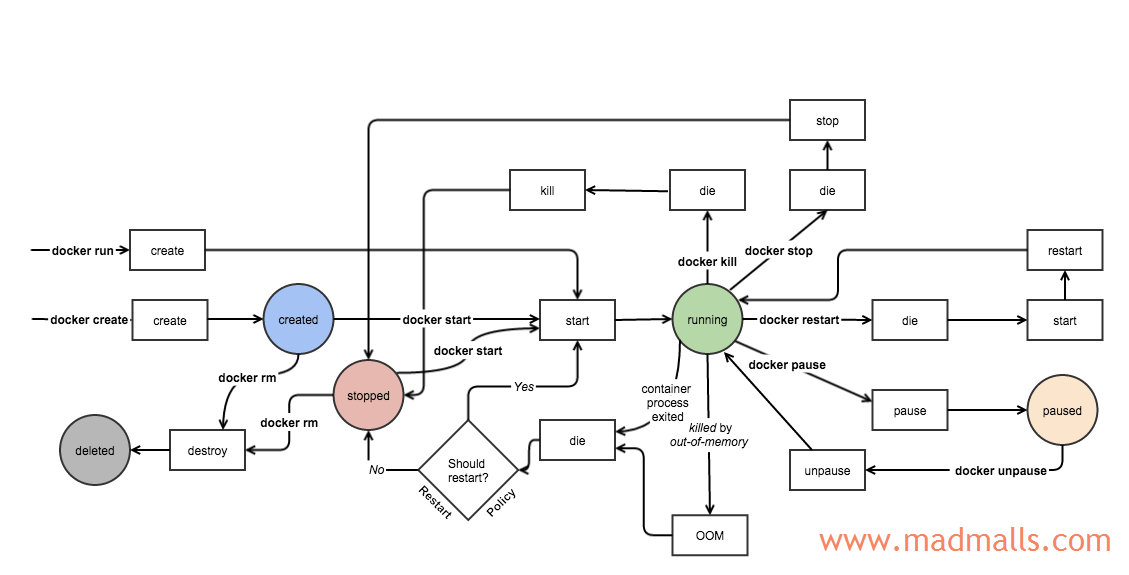
1. 安装 Docker 社区版
如果你想安装 CentOS 系统,请参考: http://www.madmalls.com/blog/post/customize-centos-7-3-autoinstall-iso
1. 添加 aliyun-centos7 源 (国内访问速度快)、epel 源 [root@CentOS ~]# cd /etc/yum.repos.d [root@CentOS ~]# rm -rf ./* [root@CentOS ~]# wget -O /etc/yum.repos.d/CentOS-Base.repo http://mirrors.aliyun.com/repo/Centos-7.repo [root@CentOS ~]# wget -O /etc/yum.repos.d/epel.repo http://mirrors.aliyun.com/repo/epel-7.repo 2. 增加docker-ce源 [root@CentOS ~]# yum-config-manager --add-repo http://mirrors.aliyun.com/docker-ce/linux/centos/docker-ce.repo 3. 安装必要的一些系统工具 [root@CentOS ~]# yum makecache fast [root@CentOS ~]# yum install -y yum-utils device-mapper-persistent-data lvm2 4. 安装 Docker-CE [root@CentOS ~]# yum install -y docker-ce [root@CentOS ~]# systemctl start docker [root@CentOS ~]# systemctl enable docker 5. 验证 [root@CentOS ~]# docker version [root@CentOS ~]# docker info
注意:
Docker默认使用的docker0网段是172.17.0.0/16
[root@CentOS ~]# ip addr ... 3: docker0: <NO-CARRIER,BROADCAST,MULTICAST,UP> mtu 1500 qdisc noqueue state DOWN link/ether 02:42:97:6e:da:33 brd ff:ff:ff:ff:ff:ff inet 172.17.0.1/16 brd 172.17.255.255 scope global docker0 valid_lft forever preferred_lft forever
如果你的局域网内部已经有该网段了,请先修改 docker0 之后再启动 Docker 服务,否则 SSH 会被断开
国内 Docker 镜像加速:
[root@CentOS ~]# vim /etc/docker/daemon.json 内容如下: { "bip": "172.31.0.1/16", "registry-mirrors": [ "https://registry.docker-cn.com" ] }
然后,重启 Docker 服务进程即可!
2. Docker 基础概念
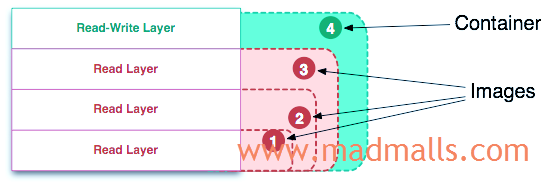
2.1 Image
Docker 中的 镜像(Image) 是由多个 只读层(Read-Only Layer) 堆叠在一起,所形成的 统一的只读文件系统(Unioned Read-Only File System)。比如,下图中的镜像由 3 个只读层构成:
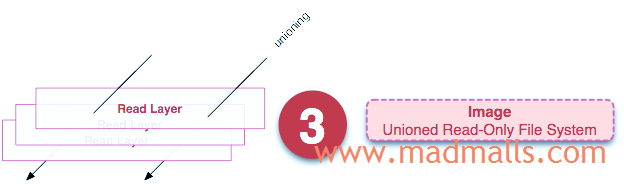
每一个 文件系统层(File System Layer) 都包含了 Id、指向父层的指针、元数据:

除了最下面的一层,其它层都会有一个指针指向父层。如果一个层没有这个指针,说明它处于最底层:
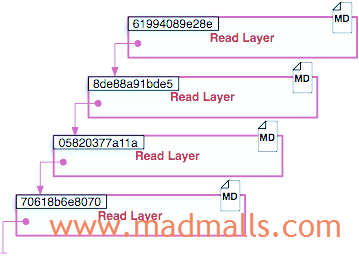
统一文件系统(UnionFS) 技术能够将不同的层整合成一个文件系统,它为这些层提供了一个统一的视角,这样就隐藏了多层的存在,在用户的角度看来,只存在一个文件系统
2.2 Container
Docker 中的 容器(Container) 与 Image 的区别是在多个只读层的最上面,多了一个 读写层(Read-Write Layer),最终形成了 统一的可读写文件系统(Unioned Read-Write File System)。比如,下图中容器由 3 个只读层加 1 个读写层构成:
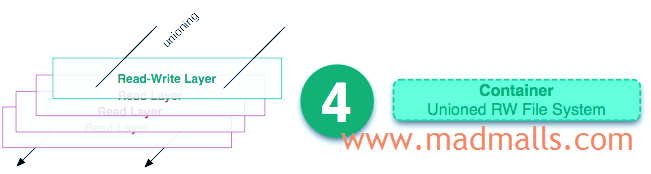
注意:
容器=镜像+读写层
另外,只读层 和 读写层 都包含 元数据:
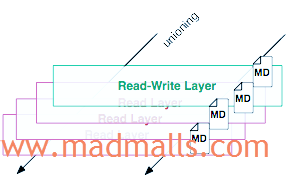
(1)运行时容器
运行时容器(Running Container) 是由 Unioned Read-Write File System、隔离的进程空间、包含在其中的进程 所组成。比如,下图展示了一个运行中的容器:
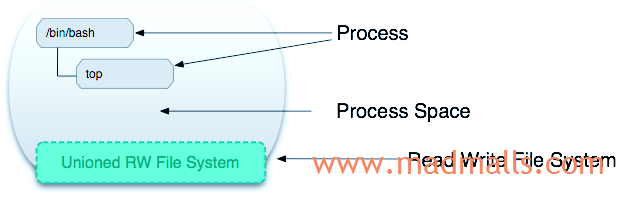
(2)写时复制(CoW)策略
写时复制(copy-on-write,简称 CoW) 是一种共享和复制文件的策略,可实现最高效率。假设一个文件在镜像的较低的只读层中,那么其它只读层或读写层想访问此文件时,会直接在文件所在层中读取,而无需复制到当前层中;如果其它层要修改此文件时(比如构建镜像或运行容器),首先会将此文件复制一份到当前层,然后再修改它。CoW 的好处是可以最小化 I/O、缩减后续层的大小
当一个 容器 中的进程对文件进行创建、修改或删除时,这些改变都 只作用于 可读写层(Read-Write Layer)。比如,下图展示了运行中的容器如何新建文件:
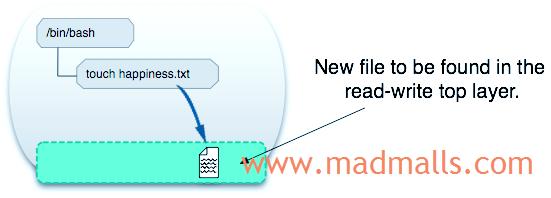
3. 镜像管理
Dokcer 管理镜像的命令为
docker image
[root@CentOS ~]# docker image --help Usage: docker image COMMAND Manage images Commands: build Build an image from a Dockerfile history Show the history of an image import Import the contents from a tarball to create a filesystem image inspect Display detailed information on one or more images load Load an image from a tar archive or STDIN ls List images prune Remove unused images pull Pull an image or a repository from a registry push Push an image or a repository to a registry rm Remove one or more images save Save one or more images to a tar archive (streamed to STDOUT by default) tag Create a tag TARGET_IMAGE that refers to SOURCE_IMAGE Run 'docker image COMMAND --help' for more information on a command.
3.1 镜像列表
[root@CentOS ~]# docker image ls 或者: [root@CentOS ~]# docker images # 只列出顶层镜像 REPOSITORY TAG IMAGE ID CREATED SIZE 0.0.1 caddd4eb3c24 About an hour ago 89.7MB ... 或者: [root@CentOS ~]# docker images -a # 列出镜像的所有文件系统层 REPOSITORY TAG IMAGE ID CREATED SIZE 0.0.1 caddd4eb3c24 About an hour ago 89.7MB <none> <none> 8894a4ef4d93 About an hour ago 89.7MB <none> <none> 13a10f373fa4 About an hour ago 89.7MB <none> <none> 7c7ea499a390 About an hour ago 89.7MB <none> <none> 83828598cf8c About an hour ago 79.1MB <none> <none> 512c36f28841 About an hour ago 79.1MB ...
3.2 搜索镜像
从 Docker 官方镜像仓库 https://hub.docker.com/ 中搜索指定名字的镜像,如果 OFFICIAL 那一列标记了 OK 则表示该镜像是由 Docker 官方提供的(存放目录为 https://hub.docker.com/u/library ),否则,是由第三方个人或组织提供的(比如 anapsix/alpine-java 前面的 anapsix 是仓库名,后面的 alpine-java 是镜像名)
[root@CentOS ~]# docker search alpine NAME DESCRIPTION STARS OFFICIAL AUTOMATED alpine A minimal Docker image based on Alpine Linux… 5196 [OK] mhart/alpine-node Minimal Node.js built on Alpine Linux 428 anapsix/alpine-java Oracle Java 8 (and 7) with GLIBC 2.28 over A… 405 [OK] frolvlad/alpine-glibc Alpine Docker image with glibc (~12MB) 200 [OK] gliderlabs/alpine Image based on Alpine Linux will help you wi… 180 alpine/git A simple git container running in alpine li… 79 [OK] kiasaki/alpine-postgres PostgreSQL docker image based on Alpine Linux 43 [OK] yobasystems/alpine-mariadb MariaDB running on Alpine Linux [docker] [am… 38 [OK] davidcaste/alpine-tomcat Apache Tomcat 7/8 using Oracle Java 7/8 with… 34 [OK] easypi/alpine-arm AlpineLinux for RaspberryPi 32 envoyproxy/envoy-alpine Images for tagged releases. Use envoy-alpine… 28 alpine/socat Run socat command in alpine container 27 [OK] jfloff/alpine-python A small, more complete, Python Docker image … 24 [OK] byrnedo/alpine-curl Alpine linux with curl installed and set as … 24 [OK] etopian/alpine-php-wordpress Alpine WordPress Nginx PHP-FPM WP-CLI 20 [OK] hermsi/alpine-sshd Dockerize your OpenSSH-server upon a lightwe… 18 [OK] hermsi/alpine-fpm-php Dockerize your FPM PHP 7.3 upon a lightweigh… 16 [OK] davidcaste/alpine-java-unlimited-jce Oracle Java 8 (and 7) with GLIBC 2.21 over A… 11 [OK] zenika/alpine-chrome Chrome running in headless mode in a tiny Al… 11 [OK] graze/php-alpine Smallish php7 alpine image with some common … 11 [OK] spotify/alpine Alpine image with `bash` and `curl`. 9 [OK] tenstartups/alpine Alpine linux base docker image with useful p… 8 [OK] alpine/httpie httpie running in docker alpine (python3+pip… 6 [OK] functions/alpine Alpine Linux / BusyBox with the OpenFaaS wat… 4 govuk/gemstash-alpine Gemstash server running on Alpine 3 [OK]
3.3 拉取镜像
需要指定 [REPOSITORY[:TAG]],如果是 Docker 官方提供的镜像,则可以省略 REPOSITORY中的 library,如果不指定 TAG 时默认拉取 latest 最新版本的镜像文件:
[root@CentOS ~]# docker pull alpine 或者: [root@CentOS ~]# docker pull library/alpine:latest Using default tag: latest latest: Pulling from library/alpine bdf0201b3a05: Pull complete Digest: sha256:28ef97b8686a0b5399129e9b763d5b7e5ff03576aa5580d6f4182a49c5fe1913 Status: Downloaded newer image for alpine:latest [root@CentOS ~]# docker image ls REPOSITORY TAG IMAGE ID CREATED SIZE alpine latest cdf98d1859c1 11 days ago 5.53MB
可以使用
docker inspect <image-id>查看镜像元信息:
3.4 删除镜像

1. 移除镜像中最上面的文件系统层 [root@CentOS ~]# docker rmi <image-id> 或者: [root@CentOS ~]# docker image rm <image-id> 或者: [root@CentOS ~]# docker image rmi <image-id> 或者: [root@CentOS ~]# docker image remove <image-id> 2. 强制移除镜像中间指定的文件系统层 [root@CentOS ~]# docker rmi -f <image-id> 3. 批量删除构建失败时的 <none> 镜像 [root@CentOS ~]# docker rmi -f $(docker images -f "dangling=true" -q)
3.5 构建镜像
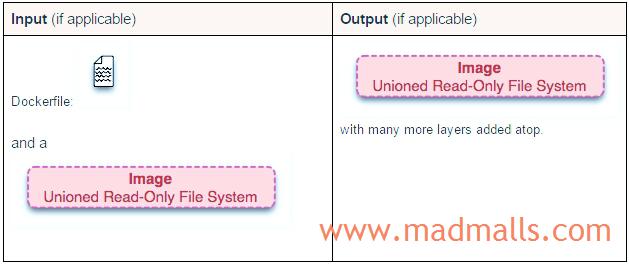
docker build 命令会根据 Dockerfile 文件中的 FROM 指令获取到基础镜像,然后执行一次或多次如下过程:
docker run(即docker create和docker start),请参考本文 4.3 章节- 修改可读写的文件系统层(RUN 指令等)
docker commit,请参考本文 4.7 章节
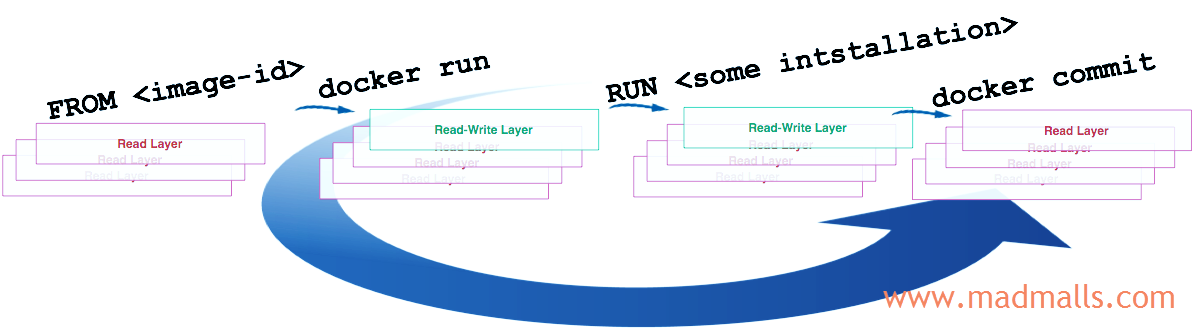
构建完成时,会自己删除中间过程中所创建的容器!
(1)Dockerfile
接下来演示如何构建包含 Flask 框架 hello-world 示例的镜像,项目的文件如下:
[root@CentOS docker-demo]# ls -al total 20 drwxr-xr-x 4 root root 115 Apr 22 11:56 . dr-xr-x---. 10 root root 4096 Apr 22 11:56 .. -rw-r--r-- 1 root root 112 Apr 22 11:48 app.py -rw-r--r-- 1 root root 171 Apr 22 11:56 Dockerfile -rw-r--r-- 1 root root 20 Apr 22 11:49 .dockerignore drwxr-xr-x 2 root root 32 Apr 22 11:48 __pycache__ -rw-r--r-- 1 root root 94 Apr 22 11:51 requirements.txt drwxr-xr-x 5 root root 100 Apr 22 11:47 venv3 [root@CentOS docker-demo]
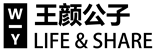

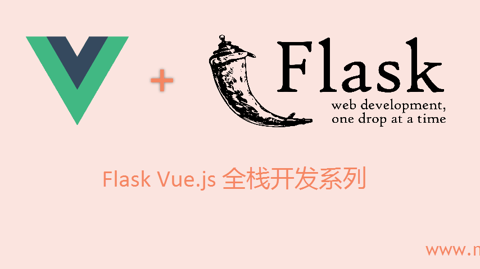

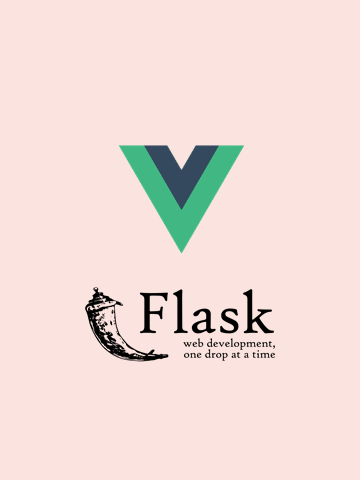

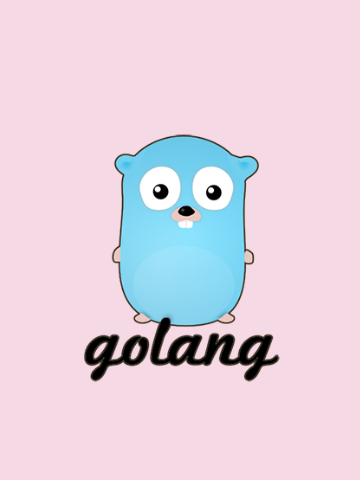
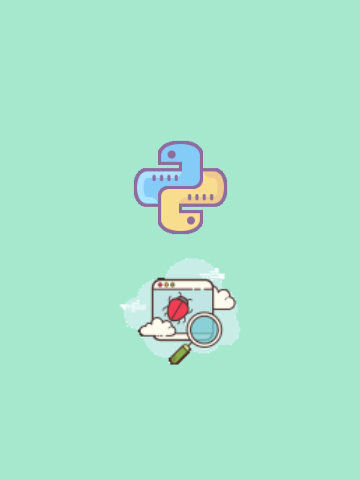
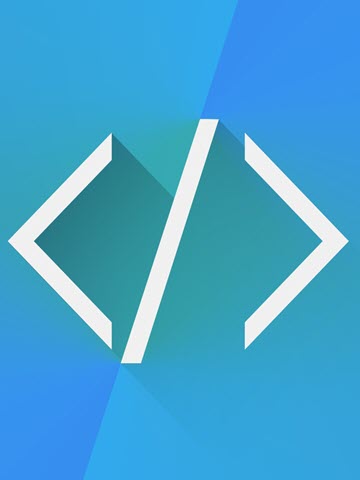

2 条评论
评论者的用户名
评论时间shishijia
2020-05-19T14:17:47Z大神,添加 aliyun-centos7 源中,能直接rm -rf ./*吗,我看里面除了centos还要mysql ngix.repo
Madman shishijia Author
2020-05-19T14:22:18Z先备份
/etc/yum.repos.d目录, https://developer.aliyun.com/mirror/centos?spm=a2c6h.13651102.0.0.3e221b114PFxQ0